| Navigation: Organization management |




|
Organization management |
|
|
Note: This area is only available if you are an administrator for your organization. |
As an administrator in your organization, you can invite other users from your organization to use the portal. These users can then log in to the portal, upload catalog data, read messages and system messages, and send messages.
You can get a quick overview of all registered users and catalogs in your organization by clicking on View my organization in the menu area. The details for your organization are then displayed.
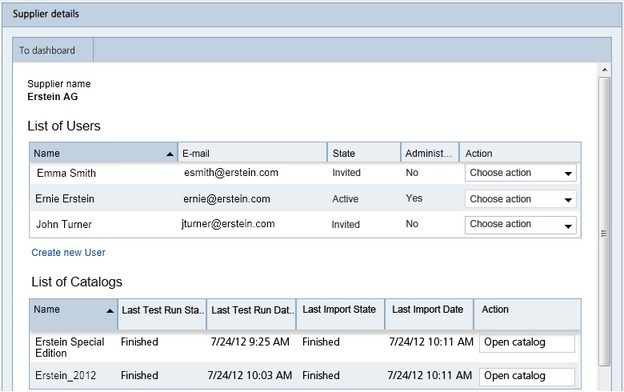
My organization
Under "Users", you will find a list of all users from your organization registered in the portal, along with their status and role in the portal. The Status of the user can have the following values:
Status |
Meaning |
|---|---|
"Active" |
The user has active access to the portal and can perform actions there according to their rights. |
"Invited" |
The user has been created and invited by e-mail to connect to the portal and set his password. The user's portal access is not yet "Active", i.e. the user has not yet set his password. |
"Deactivated" |
The user's portal access has been deactivated by the administrator. The user cannot log in to the portal. |
You can sort the list alphabetically by the criteria shown in the columns. To do this, click on the title of the relevant column. The list is then sorted in ascending order of the entries in this column. Clicking on the column title again sorts the list in descending order.
Under "Catalogs", you will find all catalogs from your organization that are available in the portal.
From here, you can:
| • | View the details for a catalog by finding the relevant catalog under "Catalogs" and then selecting the "Open catalog" option in the "Action" column. |