| Navigation: Timeline > Replying to messages |




|
Replying to messages |
|
| Navigation: Timeline > Replying to messages |




|
Replying to messages |
|
This section describes how to reply to messages.
|
Note: It is not possible to reply to messages that are sent to all suppliers. |
Prerequisites
You have opened the "dashboard".
Procedure
Perform the following steps in order:
| 1. | In the "Timeline", find the message you want to reply to. |
| 2. | Click in the input box below the message. |
![]() A message editor opens.
A message editor opens.
| 3. | Enter the required text for your reply. When entering the reply text, you can also use the following emoticons: |
Emoticon |
Character string to enter |
|---|---|
|
:) or :-) |
|
:( or :-( |
|
:P or :-P |
|
:D or :-D |
|
;) or ;-) |
|
:y: |
|
:n: |
| 4. | If you want to attach a file to your reply, click on Attachment and select the relevant file. |
![]() A corresponding file attachment is generated. You can delete this by clicking on Remove.
A corresponding file attachment is generated. You can delete this by clicking on Remove.
| 5. | Click on Send. |
Result
The reply is sent to the portal administrator. The portal administrator can then reply to your message in turn.
You can still see the reply, which is appended to the original message. If this produces a long history of communication, the older replies are hidden. To view more replies, click on Show all comments. Click on Hide comments to restrict the display again.
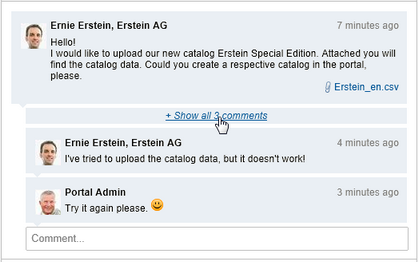
Message with numerous replies
|
Tip: Your personal avatar is shown next to your message. You can change this in your personal settings. |
You can also delete messages after sending them.